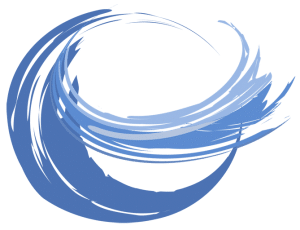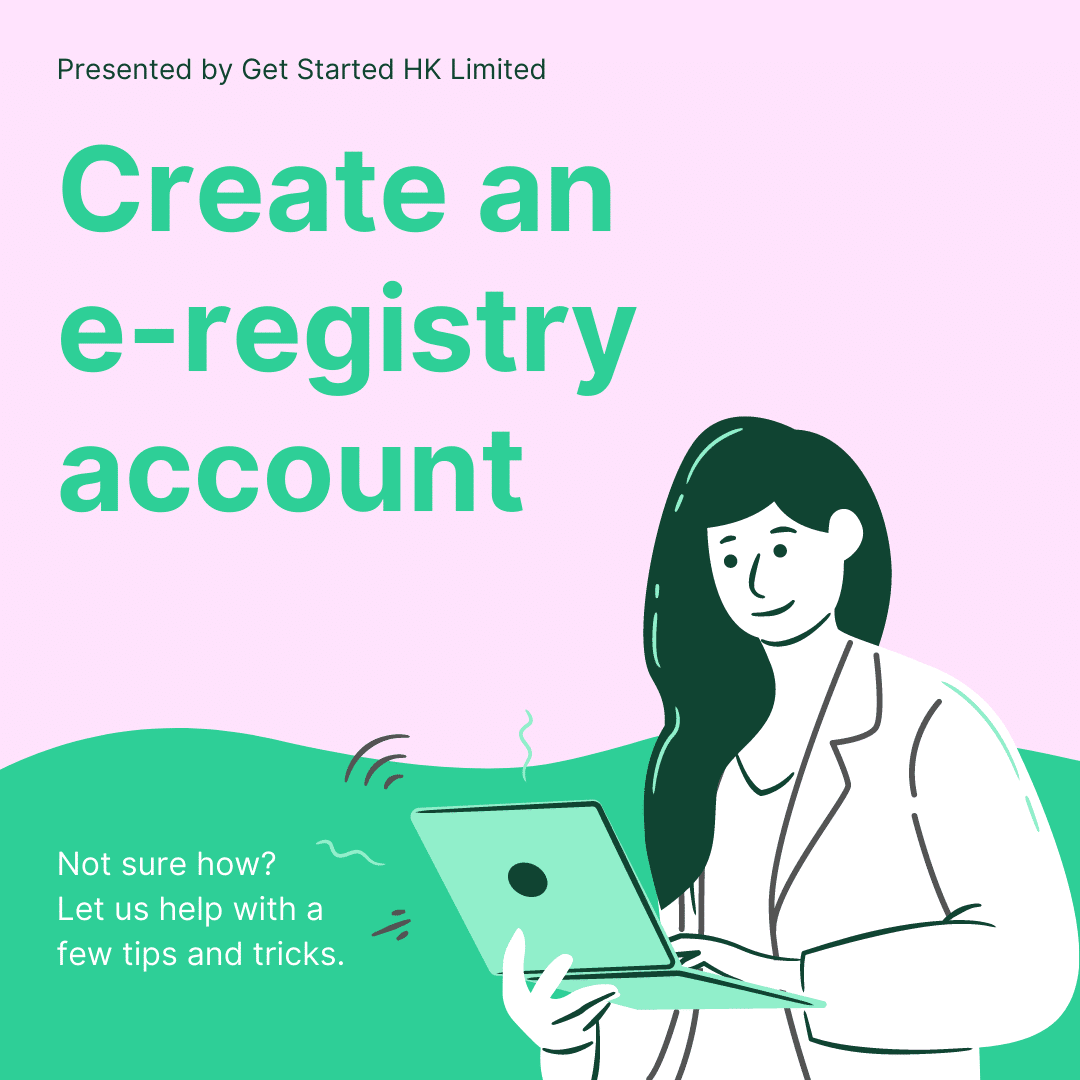The Government has developed a 24/7 online system for company registration in Hong Kong. Applicants can submit specified forms and related documents anytime and anywhere. The system is designed to simplify procedures for local and non-Hong Kong companies. Once you submit your application via the e-registry, the system will send your details to both the Hong Kong Company Registry and Inland Revenue Department respectively.
To use the e-Registry platform, one must create an e-registry account to submit applications and specific forms and documents. The user registration is free of charge. The registration of e-registry account is simple, but it requires careful attention to the requirements and instructions.
There are two types of user account in e-registration: Individual account and Company User Account. In the following sections, only the registration of an individual account will be covered. If you are a director, company secretary or an authorised person of a company, you can register for an individual user account. Once the account is registered, you can prepare and submit your application electronically.
Step 1. Prepare the identification document
Before going to the e-registry for user registration, the identification document should be prepared beforehand. For individual user accounts, you may prepare a digital certificate of your identity document, or a certified true copy of the identification document. The document should be a Hong Kong Identity Card or overseas passport certified by a qualified accountant, chartered secretary or lawyer. If you would like to submit the identity document in person, you can present the original documents to the Companies Registry. The verification counter is on the 13th floor of the Queensway Government Offices.
Step 2. Go to the user registration page on https://www.eregistry.gov.hk/
The user-registration must be completed online. When you reach the homepage of e-registry, you can choose your preferred language on the top left corner. On the right hand side, click “User Registration” to start the registration (as shown in the red circle).
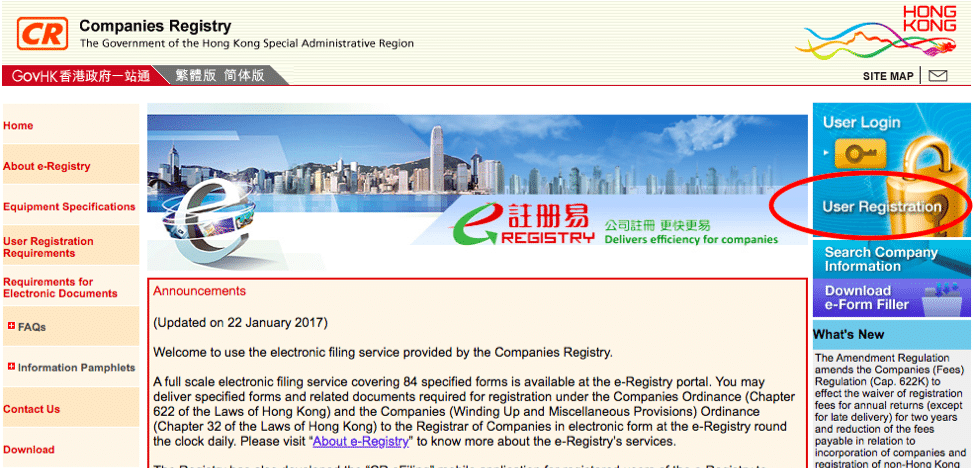
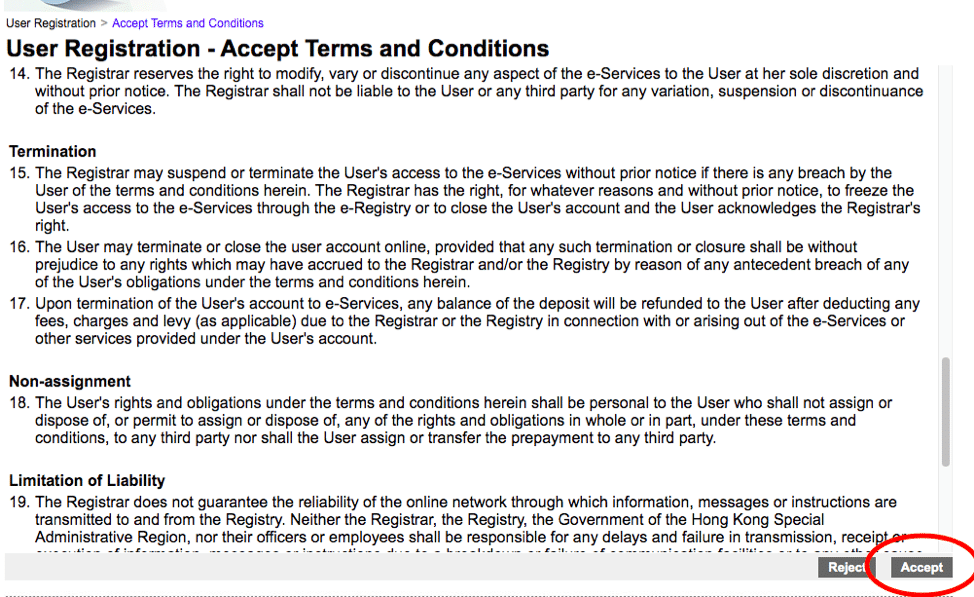
After you click, you will be directed to the page accepting the terms and conditions, After you read the terms and conditions, click the “Accept” button to proceed.
Step 3. Fill in the login information of your account
In this section, you are asked to fill in the User ID, password, password hint questions and answer, as well as the user type. As the length of the User ID is limited, you can put down your surname and given name as your User ID. Please note that the User ID cannot be changed or re-used once the request is submitted. Choose “Individual” as your user type if you are registering an individual account. The appointment Ref. No. is required only when you have made an appointment with the officer. You can leave it blank. Then click ‘Continue”.
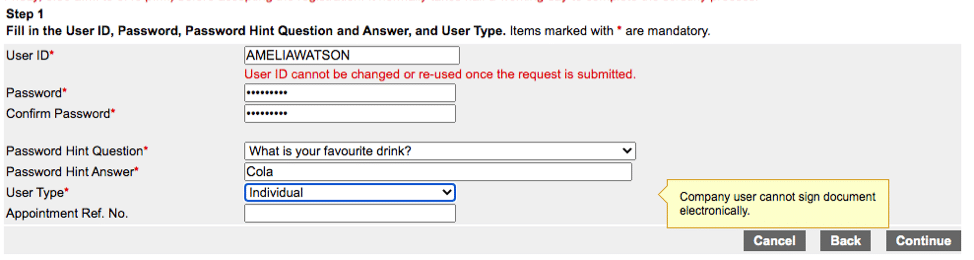
Step 4. Fill in user’s particulars
Then, you should fill in your personal details such as name and identification number of your identity proof. Make sure the particulars you fill in here should be identical to those shown on the attached identify document in later step.
After filling in the address and the contact details, choose the preferred language for the correspondence. If you are a foreigner, choose English. Before going to the next step, please confirm your have fill in all the required items marked in *.
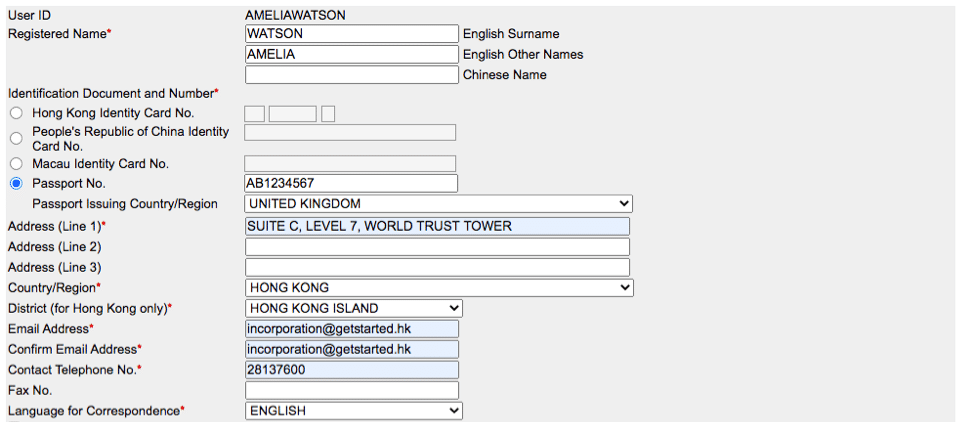
Step 5. Attach proof of identity documents
To attach the Certified True Copy of Identification document, select “Attach Certified True Copy of Identification Document” then click “Attach certified true copy of Identification Document”. You can see the example below. An an important note, if you cannot present documents at the Hong Kong Company Registry in person, you must seek assistance from professional TCSP firms for this step.
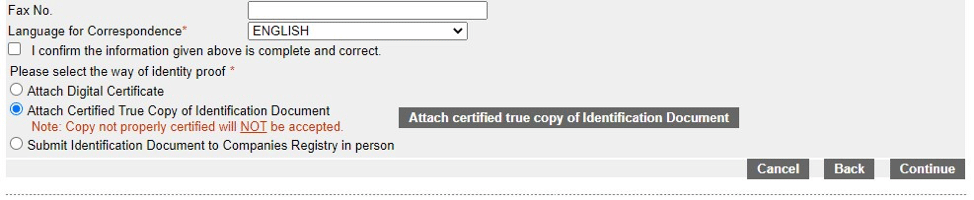
Once you click, you will be directed to a page shown as below. Then you can browse and attach the certified identification documents. Click “Attach”. Then you will be redirected to the earlier where you fill in your particulars, tick the box “I confirm the information given above is complete and correct. Click “Continue”.
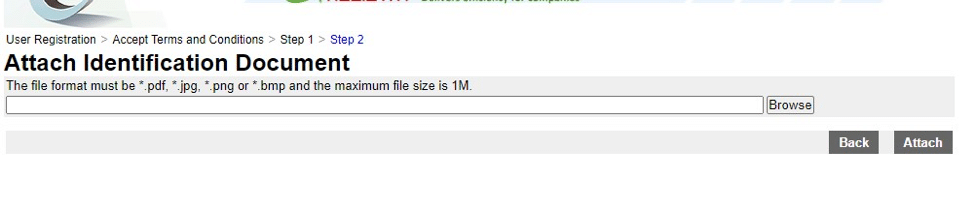
Step 6. Review and submit
In this step, you can review the user’s particular for final confirmation. Upon confirmation, click “Submit” to submit the request for user registration. You can also save or print the acknowledgement of a request for user registration.
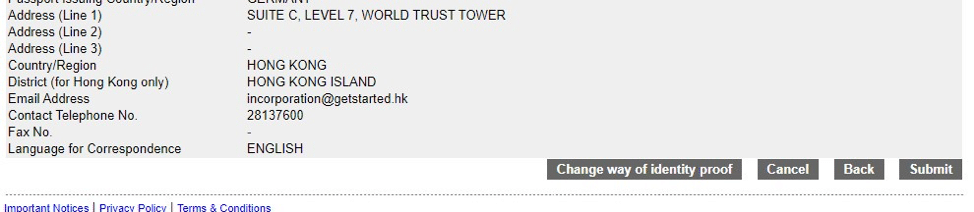
Step 7. Activate the account
After submission, the application for your account will be scrutinised by the Registry’s officer. It normally takes half a business day. Upon the completion of their scrutiny, you will receive a confirmation notice by email from the Registry. Click into the activation link to activate your account. Once you have activated your account, your e-registry account is ready to use.
Important Note
Certified copies of identification documents / copies of business registration certificates are scrutinised by the Registry’s officers during office hours. (Monday to Friday, 8:30a.m. to 5:45 p.m) before accepting the registration. It normally takes half a business day to complete the scrutiny process. If you would like to speed up the process, we advise you to register the account in the morning. As the scrutiny process takes half a working day, your account will be ready for activation in the late afternoon at the soonest possible time.
If you cannot visit the Hong Kong Company Registry in person, you must seek professional advice from a TCSP licensee in setting up the e-registry account. If your certified copy document does not meet the requirement of the Hong Kong Company Registry, they will lock the passport or ID number. The process to unlock an e-registry account can be time consuming. Should you have any questions related to company formation in Hong Kong, feel free to reach us at info@getstarted.hk. Thank you for reading.